System Fan Not Working Press F2 to Continue
[UPDATED July 2017]
 If you replaced the system or CPU fans, or moved the hardware contents of your HP computer to a new case, you might be getting an "F2 fan error" on boot. Thankfully there seems to be a solution.
If you replaced the system or CPU fans, or moved the hardware contents of your HP computer to a new case, you might be getting an "F2 fan error" on boot. Thankfully there seems to be a solution.
After I upgraded my computer to a new case I started getting the following error during startup/reboot:
Error: System Fan Has Failed! Service PC to prevent damage to the system. Press F2 to continue.
The case I am using has two stock fans on the back, and I replaced the stock CPU heasink and fan with a Cooler Master Hyper heatsink/fan combo. The system originally came with a 3-pin CPU fan that was connected to a slot labeled on the motherboard as " SYS_FAN1, " but the new CPU fan that came with the over-sized heat sink has a 4-pin connector that I plugged in into the slot marked as " CPU_FAN ". From what I can tell the SYS_FAN1 slot monitors the fan speed, so it had been asking me for the system fan ever since because there's nothing connected to that 3-pin slot.
Before continuing, please note that if you haven't changed any parts and you suddenly started getting that message, then make sure the fans are really working. You don't have to change the settings if all you need is to replace a fan, so make sure you check your motherboard's fans configuration to try to isolate the problem. Also, if you did change fans, then you can always reconnect the old fan or a new fan or equal size and speed to the SYSFAN slot. If none of that works, or you just don't want to deal with that message, then continue reading.
Pretty much every computer troubleshooting forum or website tells you to go into BIOS and look for " Hardware Monitor " and disable the one that's causing you problems. The problem is that, for most HP computers, that option is hidden. After months of looking and finding the same guides over and over again, I finally found the right answer. I re-wrote it to what I think is easier to understand.
There are two ways to go about this depending on what sends you to System Recovery.
- If F10 is your System recovery, then boot your system and press the F11 key when HP splash screen shows up. The F2 error will probably still show up, so keep pressing F11 repeatedly until it gets passed it and starts loading the list of hardware components.
- IfF11 is your System recovery, then press Ctrl+F10 . If for some reason it displays the F2 error again, press Ctrl+F10 again, or press F2 and then resume Ctrl+F10 as soon as you move on from the error screen.
Note: A commenter right here pointed out that he had do use both Ctrl keys at the same in while hitting F10 to make it into the advanced BIOS page, so try that in case pressing either of the Ctrl keys doesn't do the job.
If it worked, then an option called Hardware Monitor will show up under the Advanced tab. I took some pictures of my system BIOS to better illustrate the process, but your system might have the tabs in a different order.
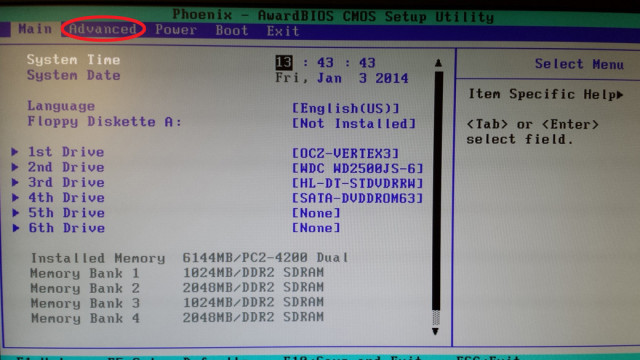
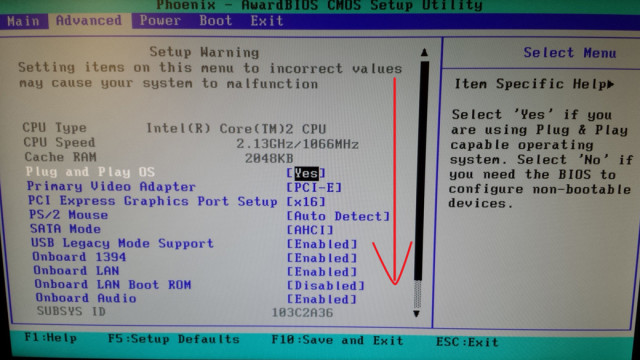
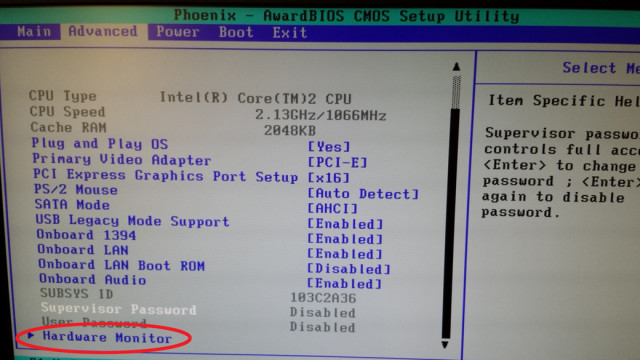
Before you do anything here, make sure you only disable the setting that is giving you trouble, so if the error says "System Fan Has Failed!" then ONLY disable the System Fan Check , DO NOT DISABLE BOTH .
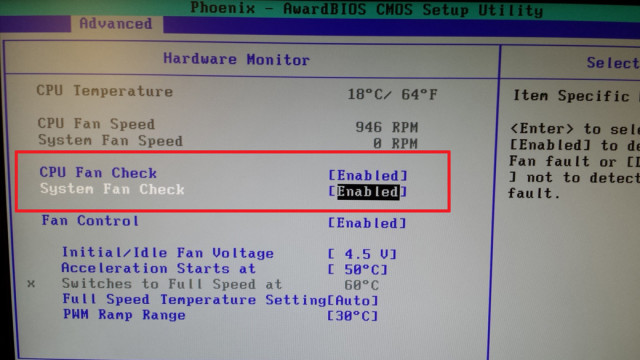
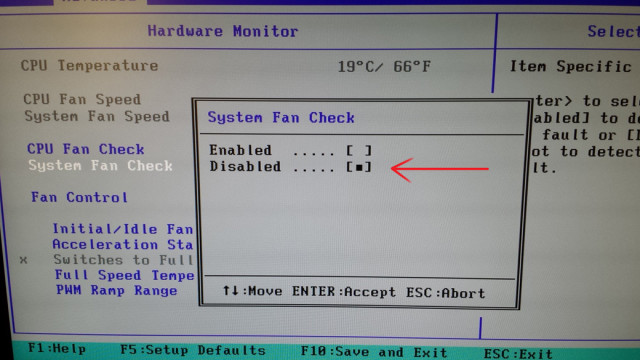
After that press the option on the bottom on the screen that says "Save and Exit."
This is from this thread on Tom's Hardware. For some users F11 works, and for others Ctrl+F10 , so it's just a matter of finding out what key sends your computer to System Recovery beforehand.
This was done on an old HP Pavilion Media Center TV m7680n with a P5BW-LA (Basswood) motherboard. I'm glad to say I was finally able to get rid of that message for good.
I'd like to thank those of you who have commented and confirmed the use of Ctrl+10 . If somebody else found another way to do it, please leave a comment. Also, if possible add your HP desktop series and motherboard name if you know them.
Source: https://retrohelix.com/2012/09/how-to-fix-the-f2-system-fan-error-on-some-hp-computers/
0 Response to "System Fan Not Working Press F2 to Continue"
Post a Comment